SELF-CHECK
Instructions for to ensure BEST performance
1
START CLASSIN
Log in with your mobile and password

2
CLEAR CACHE AND DATA IN SYSTEM SETTINGS
1) Click Settings
2) Click System Settings

3) Click File
4) Click Clear Cache and restart app
5) Click Clear Data File and restart app

3
SYSTEM TESTING
We advise parents to run a System Test to make sure your device and network is properly set up and ready each time before you join a lesson. This will ensure your child's lesson runs smoothly without any problems
1) Click Settings
2) Click System Testing

3) Check your device condition and network condition, then click Next

4) Check your webcam setting, then click Able to view

5) Click Play to hear sound
6) Choose the correct sound you hear
7) Click Able to hear
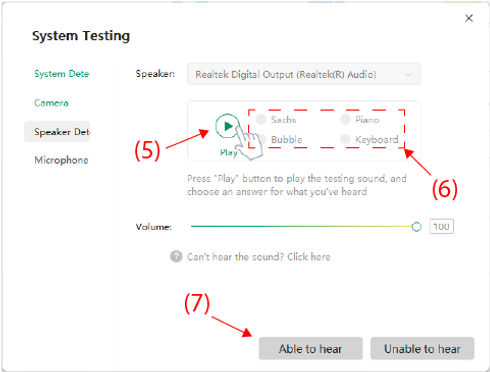
8) Click Record and speak into your microphone to begin test
9) Click Able to view or hear

10) Click OK to finish test
